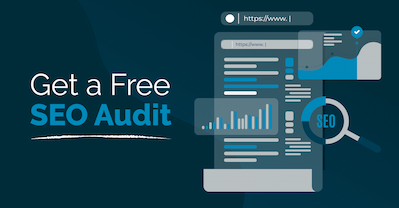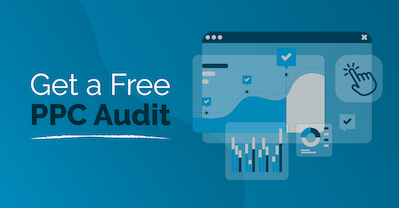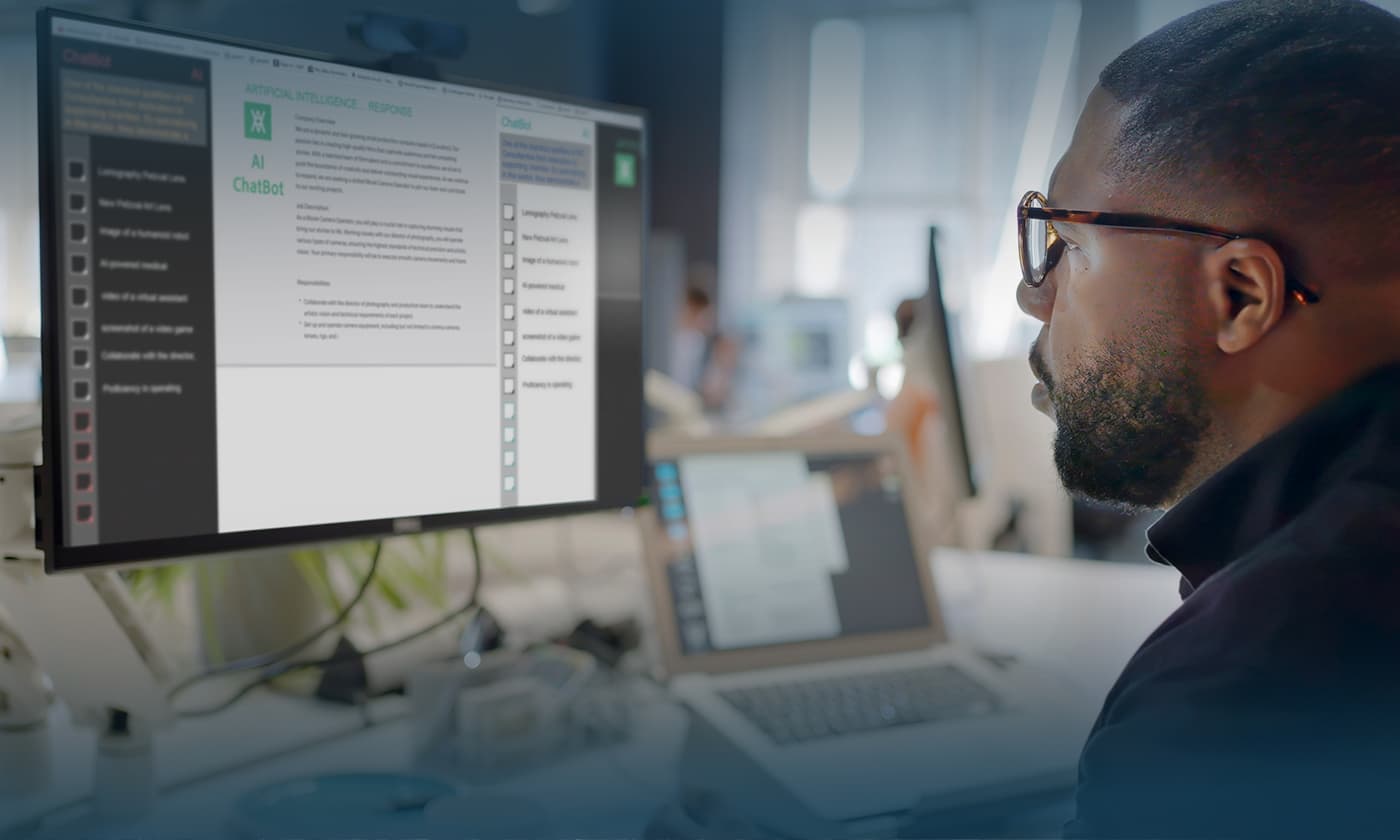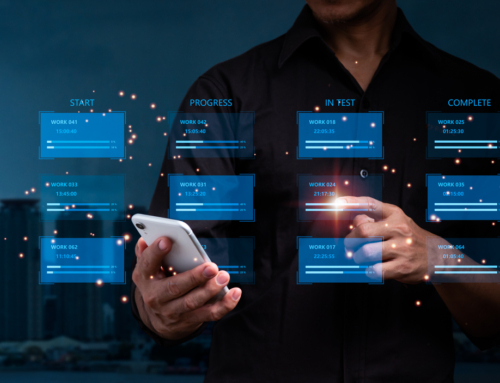Updated on 6/6/2024.
Nobody likes opening a web page only to be greeted with a dreaded 404 “Not Found” error. The best remedy for this is to avoid all technical errors on your site. But, when errors occur, a well-designed 404 error page can turn your website visitor’s frustration into an opportunity to keep them engaged and point them in the right direction.
This article will discuss HTTP status codes, specifically focusing on the 404 error code. We will:
- Define the meaning of a 404 error code.
- Give a quick explanation of different HTTPS status codes.
- Teach you how to locate pages on your site that return the 404 error.
- Discuss how to fix a 404 error.
- Offer advice on when to address 404 errors.
- Tell you how to address 404 errors using redirects.
What Is a 404 Error?
A “404 error” is an HTTP response status code that indicates the server cannot find the page or resource requested. When someone tries to visit a page or other resource on a website (such as a file) that cannot be found the browser will display a 404 error page to the user.
404 errors are encountered in a few scenarios. The two most common scenarios are:
- The user clicked a link to a web page or file, and the resource no longer exists because the page was deleted from the website or the resource was moved to a different location on the website.
- The user typed in a website URL and made a typo when manually entering the URL. If the URL entered (including the typo) does not exist, the user will encounter a 404 error.
HTTP Status Codes
HTTP status codes are three-digit codes ranging from 100s–500s, each with a specific purpose.
Not all status codes result in site errors, and HTTP status codes are standard across all browsers and servers. Here are the types of status codes you may encounter:
100s– The server is processing your browser request.
200s– The server has processed your request successfully.
300s– The server received your request but redirected it to a new location.
400s– The server made the request, but the page is invalid and could not be found.
500s– A valid request was completed, but the server could not process the request.
Understanding these error codes is an important element of SEO, and knowing when—and how—to address 404 errors is particularly useful.
Are 404 Errors Good or Bad?
In theory, you’d love to have a perfect website with no errors. But in reality, pages get updated, replaced, and renamed, and errors are bound to occur. The key is to have a plan for handling these technical errors when they do occur.
- The good news: You typically will not be negatively impacted in Google search results for a low to normal volume of 404 errors.
- The bad news: If your site has a large volume of 404 errors in a short period, this could negatively impact your overall search ranking.
404 errors frustrate your site’s visitors. If not properly addressed, they can leave visitors feeling stranded, like they’ve hit a dead end. If your site’s visitors are unable to easily find what they were looking for, they will likely leave and not return.
Why Is It Important to Address 404 Errors?
Resolving URLs on your site that return 404 errors is important for two reasons: improved user experience and Improved SEO.
Improved User Experience: Encountering 404 errors on a website is a poor user experience as the user cannot easily find what they are looking for.
Improved SEO: If there are quality backlinks pointing to resources on your website that return a 404 error, the SEO benefit the quality backlink would provide—is lost.
Implementing redirects prevents users from encountering 404 errors and improves the user experience. Addressing 404 errors using 301 redirects is also important for SEO because it passes any link equity from the old URL to the new URL you redirect to. -Phil Sanders, Web Developer, Big Leap
About 301 Redirects
A 301 redirect is an HTTP status code that signals a permanent redirect from one URL to a new URL.
In most cases, whenever a new page replaces a web page that is no longer active, you want to proactively implement a redirect to prevent users and search engines from encountering 404 errors. If the change is only temporary, a 302 redirect should be used. If the URL change is permanent, then a 301 redirect should be used.
In most cases, we recommend using a 301 redirect. This is applicable when:
- Replacing an old page with a new one
- Changing the URL of a page
- Consolidating the site and changing its structure
It is always best to redirect an old page to its new, better option, avoiding a 404 error and providing the user with the best result to match their expectations.
When to Address 404 Errors
Managing your website’s 404 errors is a strategic process. While we suggest addressing most 404 errors, there are some cases where a user may encounter a 404 error, and no action is necessary.
If URLs that are returning 404 errors have existed on the site at some point, we recommend implementing appropriate redirects to address them. But, if Google alerts you to a 404 error for a page that has never existed (which we have seen happen) and there are no links pointing to those non-existent pages, there is no need to implement a redirect to address those 404 errors.
Anyone can encounter a 404 error on any site, but not all 404 errors need to be addressed.
Examples of URLs Returning 404 Errors that Do Not Need to Be Redirected
Example 1: Take https://google.com/asdf5 for example: this nonsense URL was visited by adding a string of random characters to the end of a valid URL. The URL does not exist and returns a 404 error. But because nobody is ever likely to visit that URL expecting anything other than a 404 error, no redirect should be implemented.
Example 2: We recently had a client with a bad link on their site that returned a 404 error when we crawled their site. For this example let’s pretend our client’s site was https://example.com. On the client’s site, someone had attempted to link to https://www.airbnb.com/ but had only entered “www.airbnb.com” in the website code without the necessary “https” at the beginning of the link. This resulted in the site linking to https://example.com/www.airbnb.com—which is not a valid link.
In this scenario, a redirect didn’t need to be implemented. Instead, the solution was to find the problematic link on the site and fix the link so crawlers (and users who clicked the link) did not encounter a 404 error.
How Do I Fix 404 Errors? 3 Steps to Take
You can’t fix what you can’t see, right? Let’s break this down into three easy steps:
Step 1: Identify and Monitor Pages Generating 404 Errors
The first thing you need to do is identify what URLs are returning 404 errors. Most website owners and SEO experts use Google Search Console for this purpose. Search Console helps you monitor any crawl errors that Google’s crawlers encounter on your site so you can decide the best approach to fixing them.
Screaming Frog is another popular web crawler/site audit platform useful for catching errors that Search Console may not have reported.
Step 2: Create a Custom 404 Error Page
While a generic 404 Error page is fine, creating a 404 customized to your brand can effectively keep your visitor’s attention and encourage them to stay on your site.
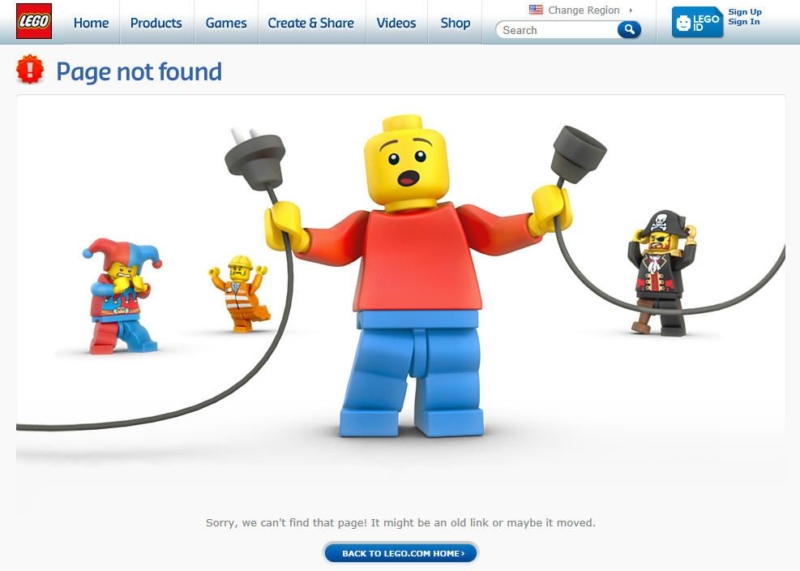
What Should a Custom 404 Page Include?
A custom 404 page is essential in your strategy to minimize the negative impact of a missing web page. It should include a message that the resource was not found.
Beyond that essential element, your custom 404 page might include a search box to enable users to search your site for what they want. Your page might also include links to important pages on your site or a link back to your homepage.
Why You Should Consider a Creative Custom 404 Page
A custom 404 page is also an opportunity to ease the user’s frustration when they encounter one. Cleverly designed 404 pages may make the user smile instead of causing the user to become angry.
Anything you can do to improve the user’s experience when they encounter the 404 page is worthwhile, as it can encourage them to remain on your site and find the resource another way rather than leaving your site. Note that any visuals of your 404 error page should reflect the color scheme of your company’s branding and use your company’s font and style.
Step 3: Properly Implement a 301 Redirect to Fix 404 Errors
The method of properly implementing 301 redirects is specific to the user’s content management system (CMS), so the steps will differ from one platform to the next. But the following mistakes to avoid are universal:
- Redirect loops and chains
- Redirecting to the wrong new URL
- Accidentally implementing an unintended redirect
- Forgetting to use HTTPS in place of old HTTP links
Implementing 301 Redirects in WordPress
WordPress is the most widely used CMS, so we will include basic instructions for managing 404 errors and 301 redirects on WordPress sites.
For any other CMS platform, it is advisable to coordinate with your developer or partner with a professional SEO marketing agency that includes this as part of its initial site audit and ongoing SEO services.
Using the Redirection WordPress Plugin
With the Redirection WordPress plugin, you can easily fix 404 errors using a 301 redirect to point them to another page on your site. You can also apply special conditions.
- Within WordPress, navigate to “Plugins”.
- Click “Add New Plugin”.
- Search for “Redirection”.
- Install the Redirection plugin (choose the plugin that lists the plugin author as John Godley).
- Click “Install Now”.
- Click “Activate”.
- An alert will appear within WordPress that says, “Plugin activated. Some changes may not occur until you refresh the page. Refresh Now.” Click the “Refresh Now” button.
- An alert will appear within WordPress that says, “Please complete your Redirection setup to activate the plugin.” Click “Redirection setup.”
- Click “Start Setup” and follow the prompt to complete the setup using all the default settings. You can select additional options during setup, but none are required.
- After it’s installed, you can find the plugin within WordPress by clicking Tools > Redirection.
- Here, you add the new redirect:
- Enter the source URL (the URL you wish to redirect from).
- Enter the target URL (the URL you wish to redirect to).
- Click “Add Redirect”.
- Repeat those steps for all pages you wish to redirect.
Different WordPress plugins will have unique options, but generally follow the same process of selecting, downloading, and activating the plugin and following the custom instructions.
Case Studies
Big Leap has managed numerous 301 redirects to address 404 errors on our clients’ websites under many different conditions. Here are two examples from Alexandra Johnson, an SEO Manager at Big Leap.
Kemper
A website migration can be a complex process prone to large-scale redirect errors. Big Leap analyzed Kemper’s list of live web pages to determine what was needed for a full site migration.
From their live redirects, we determined that extensive redirect mapping was required to account for all their website’s main pages, for URL structural changes throughout the migration process, and for newly added URLs, including ensuring Google indexed the secure HTTPS versions of all pages.
By taking these steps, Big Leap was able to prevent dozens—if not hundreds—of 404 errors on their site.
Aksarben
In another instance, a complex site migration required a well-planned strategy to manage redirects. We reviewed the client’s live list of redirects and implemented the best design for the new site.
More than half the pages were redirected because the new site required structural changes. We carefully QA’d every aspect of their migration, and post-launch, only two errors were identified.
Need Help Managing Your 301 Redirects and 404 Errors?
Big Leap does an extensive site audit when analyzing a client’s website, and we’d love to discuss your needs. Properly managing 404 errors and your website’s redirects is vital to any successful SEO marketing strategy.
Whether you’re learning to manage this yourself using straightforward WordPress plugins or facing a more complex scenario and need help, it’s worth taking the time to make sure all of your links point where you intend them to go.
Interested in how we can help with your overall marketing strategy? Get in touch with one of our experts today!